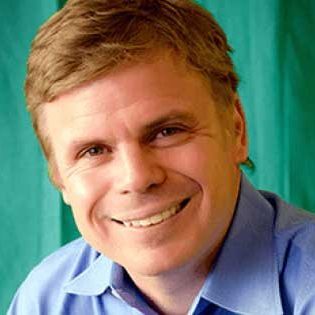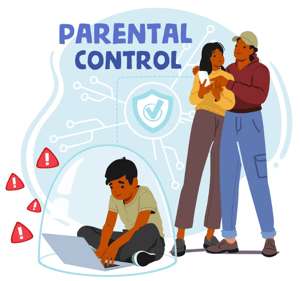Nowadays, kids can easily create award-winning games (that generate actual revenue!) using tools like Roblox and Roblox Studio. They can also code working modifications for existing computer games like Minecraft.
Therefore, it should come as no surprise that kids, if they want to, are perfectly capable of making their own websites. Kids are far more computer-savvy than we usually give them credit for. In fact, many parents often are pleasantly surprised to witness just how easily kids can absorb technical concepts and apply them in real-time.
So if your child or student has expressed interest in making their own website, you might find this guide useful. Read on!
Related Reading:
- Is Computer Coding for Kids a Fad or an Essential New Literacy?
- Programming for Kids: The Top 8 Do’s and Don’ts
Table of Contents
How Old Do You Have to be to Make a Website?

Creating a website is a fairly harmless activity. In fact, a lot of schools likely include it in their Computer Science curriculum, since it’s an incredibly practical way to creatively practice coding. So, really, the technical answer is that anyone – regardless of age – can make a website, as long as they know-how.
The biggest concern here is actually privacy.
The Children’s Online Privacy Protection Act (COPPA) puts parents “in the driver’s seat when it comes to information websites collect about their kids under 13.” This basically means that kids aged 12 and below should not be the ones giving their private information when asked. Likewise, websites and online services that are directed to children under the age of 13 – like learning websites or kids channel websites, for instance – are required to post privacy policies and provide parents with direct notice of their information practices.
Related Reading:
So if your child below 13 years of age expresses interest in creating their own website, you as the parent (or teacher) have to take charge. This means creating the account, from start to finish, and handling all the technical/legal aspects that come with it.
How Can a Kid Make Their Own Website?
Building a fully functional website from scratch can be a bit of a feat—even for kids who are total whizzes at coding! The coding alone could take days. Toss in media management, content creation, and constant running and debugging, and you’re looking at months of (most likely) frustrating work.
Especially for a child.

Thankfully, with how far technology – and the internet – has come, you don’t really need to know web development or coding to create a stunning website. Honestly, with so many great website builders available, having basic coding knowledge is more of an advantage rather than a requirement.
Related Reading:
These website builders make it so that even completely clueless beginners can set up a basic – but still fully functional – website with just a few clicks.
And, yes; that’s how kids can make their own website. By using website builders.
Website Builders are basically online DIY tools or platforms that allow users to construct and host websites without manual code editing through the use of pre-generated templates. All the user really needs to do is customize the template (using the tools provided by the website builder) to suit their taste.
Using a website builder is the best way to teach a child the fundamentals of building a website without exposing them to the stress of proper coding. Without a code to worry about, the child can actually focus on the process of adding, editing, and (sometimes) coding different website elements.
The good news is that there are actually plenty of website builders out there that are, on some level, kid-friendly!

What Should I Look for in a Website Builder for Kids?
While we believe that different website builders and platforms have their own unique benefits, it’s best to find one that specifically caters to kids and/or beginners. We’re aware that some kids and pre-teens may have the technical knowledge (and skills) needed to expertly maneuver some of the more advanced platforms, but they’re usually the exception.
For most cases, we highly recommend you choose a website builder for kids based on the following criteria:
COST
First off, we recommend you choose a platform that offers free plans or affordable pricing. For ones that require payment, they should have the option to cancel at any time.
Unless your kid is actually planning on putting up a website for business or monetary purposes (which most likely isn’t the case), there’s no reason to invest more than $5 or $10 into your child’s website. It’s a great way to show your support, but it’s not very practical. If they’re building a website simply for a school project, as a hobby, or as a way to practice their coding, then you probably won’t need all the bells and whistles that come with typical high-priced plans.
FEATURES
Once you’ve got a good idea of the pricing, take a look at the features. One of the most kid-friendly features a website builder can have is templates. Templates are a lot easier than starting from scratch.

All your kid really needs to do is plug in the different media and content (like text, pictures, videos, audio, etc.) wherever appropriate—no pre-designing and multiple debugging required! For the more advanced learners, templates can serve as a foundation or inspiration for their own theme and layout.
More so if the builder allows users to “drag and drop” or “point and click” to change elements. These two types of interaction make it incredibly easy for kids to freely modify the look, style, and content of their website without (potentially) messing up the source code.
EASE-OF-USE
How user-friendly is this program? That should be another thing to carefully consider. Are there on-site tutorials? Is the navigation clear and easy to understand? Are their FAQ sections and/or their how-to guides actually helpful?
And those are just basic expectations. If your kid is going to use this builder, you also have to think of their learning curve. For instance, bright colors and clear, distinct lines would be helpful for kids around the ages of 7 or 8. Simple terms and minimal tool options would also be ideal for kids below the ages of 12.
As expected, children will have their own preferences, too. So don’t be discouraged if your kid seems to be bored or (on the other hand) struggling with the builder you picked out. Keep reviewing your options until you find a platform your child can thrive on.
Best Website Builder Tools, Apps, and Platforms for Kids
With all that said and done, here are our top 3 recommended website builders for kids:
I. Wix
If you’ve been around social media in the past ten years or so, you might have heard of Wix. They do a great job with their marketing, honestly, and they’ve got a great product to boot!
Wix is basically an all-encompassing tool that helps users build, design, and host their own website. They have options for every skill level and plenty of tools that allow for creative freedom. With Wix, you can create websites of all kinds; like business websites, blogs, and eCommerce pages.
Cost
Wix offers free plans and paid plans, and their basic paid plans are quite affordable. Their free plan is the “free forever” kind where you aren’t forced to buy a subscription after your trial period runs out; you can just keep going. The only limit to the free plan is the storage, which is 500MB max. Very reasonable for a single website.
Features
Of all the builders on this list, Wix is easily the most extensive when it comes to choices. It offers over 900+ templates for users to choose from, all divided into clearly labeled categories. The templates are incredibly intuitive and highly customizable.

Once your child chooses a template, they should have very little problems changing the colors, fonts, text, images, and more. And if they really want to personalize their site, they can use the Wix Gallery to upload and manage their own photos to use on their page.
Wix also has what they call the Wix ADI (Artificial Design Intelligence). It’s an artificially intelligent program capable of creating the website you want based on your answers to a few simple questions. It can even generate a color palette for you! While this won’t exactly teach kids how to code or design a website, it’s a pretty good time-saver. And, just like templates, it can give your kid a foundation for their layout.
Ease-of-Use
As mentioned earlier, Wix has options for every skill level. Aside from hundreds of pre-generated templates to choose from and an AI designer, they also utilize a drag-and-drop editor. Kids can simply choose the element they want, drag it to where they want it on the page, and drop it. It will stay there, ready for them to edit or modify to fit their page.
They also have some great kid-friendly templates under their Education category. These website templates were specifically designed for kids building their own sites as part of a school project.
II. Weebly
Weebly is something of a giant in the website builder/website hosting world. Well-known for its beautifully designed templates and ease of use, Weebly has more than 40 million users worldwide. Many people say it’s one of the best choices for small business owners and SEOs, with its basic tools and highly customizable templates. But we’ve found that their user-friendliness translates quite well into kid-friendliness, too.
Cost
Just like Wix, Weebly offers a “free forever” plan for basic website creation with 500MB max storage, too. You can easily upgrade to their $8 plan if you want more perks, but 500MB is definitely enough to design and host one or two simple websites.
Features
Weebly may not have as many different templates and website themes as Wix, but they still have a decently large selection; over 100+ different templates, on the last count. They also have lots of extra draggable, droppable, and swappable features like widgets and blogging tools.
Of the other options on this list, Weebly is one of the best website builders for kids’ education purposes. It lets you directly edit the HTML and CSS of any theme you choose—perfect for kids learning how to code. It may not allow for really extensive changes, but it’s a great way to compare how the code changes before and after dragging a certain element or swapping a certain widget out for another.
Related Reading:
Weebly also has a feature called Weebly for Education, which is a special version of the Weebly Website Builder that’s specifically designed for classroom use. The students join a classroom website that the teacher builds and, after creating their account, are given the tools and guides needed to create their own.
Ease-of-Use
Weebly uses the classic – but ever-so-useful – drag-and-drop editor. Arguably one of the easiest ways for kids to create and customize their websites. Unlike Wix, Weebly doesn’t have an ADI option. However, the presence of their theme HTML and CSS editor adds an extra level of customization options that we feel more experienced coders can appreciate.
III. SITE123
Cost
Just like Wix and Weebly, SITE123 has a “free forever” plan that allows your child to create a website and host it for as long as they want with no additional cost to you. It also has the standard 500MB storage limit. However, what we find to be slightly disappointing is that the free plan only offers a few customization options (especially when compared to the customization options on Wix and Weebly). For instance, kids cannot choose their own color palette on a free plan.
Thankfully, SITE123’s premium plan is still pretty affordable at $5.80/month.
Features
SITE123’s templates can be described as basic and minimal. In fact, a lot of them are very similar in design. While some kids might prefer louder, more colorful options, the simplicity of SITE123’s templates gives kids a fresher, cleaner canvas with which to build their website.
There aren’t a lot of templates to choose from, but that just means that kids won’t feel overwhelmed when choosing a starting layout.
Other SITE123 features include easy blogging options and image/video gallery management. Kids can easily create a new post on their website, write down whatever they want, and publish it. They can also upload their own photos and videos to the SITE123 gallery. There are different display options (like carousel or slideshow), too.
Ease of Use
So far, SITE123 has to be one of the easiest website builders to learn. Minimal templates, tools, and editing options make for easier, unhindered exploration. Actual website creation is simpler and more straightforward, allowing kids to focus on the process of actually designing and building a website rather than getting distracted by the different features.
SITE123’s editor isn’t a drag-and-drop type, but it’s just as intuitive and easy to use. SITE123 employs what is known as a “point-and-click” type editor. Basically, the user clicks on the element they want to add or edit on their website, and then they click again to place it on the page.

Conclusion: How Can I Help My Kid Make Their Own Website?
As a parent or authority figure, it’s your job to make sure your child’s interaction with the internet is as safe and risk-free as possible. Making your own website is, as we’ve said, a relatively harmless project. But it’s still a pretty huge endeavor.
Let’s recap what we went over one more time:
Table of Contents:
- How Old Do You Have to be to Make a Website?
- How Can a Kid Make Their Own Website
- What Should I Look for in a Website?
- Cost
- Features
- Ease-Of-Use
- Best Website Builder Tools, Apps, and Platforms for Kids
- Wix
- Weebly
- SITE123
Even if they don’t want you to, we highly recommend staying with your child for every step of the process – from them picking out templates to them painstakingly moving the widgets around. Constant monitoring and vigilance will ensure that your child enjoys the activity as much as possible. What’s more, your presence by their side can make them feel supported and encouraged the entire time.