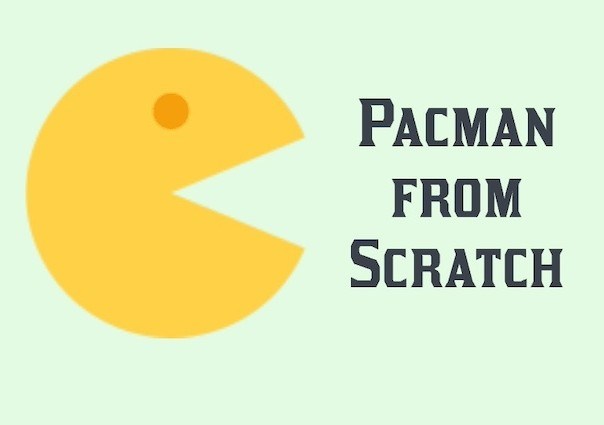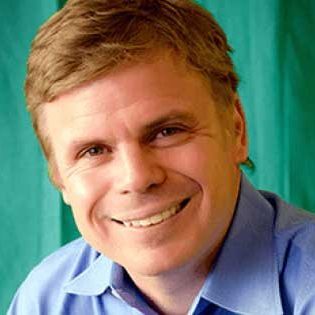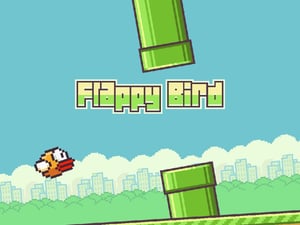Creating your own version of the classic Pac-Man game on Scratch is an exciting and educational journey that combines fun with learning. Scratch, a visual programming language designed for kids and beginners, makes it easy to create interactive stories, games, and animations. In this guide, we’ll take you through the process step-by-step, so you can build your very own Pac-Man game from scratch.
Whether you’re new to coding or looking to enhance your skills, this project will introduce you to key programming concepts in a playful and engaging way. By the end of this guide, you’ll have a fully functional game and a better understanding of how to use Scratch to create your own games. So, let’s get started on this exciting adventure and bring Pac-Man to life!
Table of Contents
Getting Started
Before diving into the coding part, let’s make sure you have everything set up and ready to go. To create Pac-Man on Scratch, you’ll need a free Scratch account and access to the Scratch website. If you haven’t already, head over to Scratch and create an account. Once you’re logged in, click on the “Create” button to start a new project.
To help you get started, we’ve found a fantastic video tutorial that walks you through the initial setup and some basic steps. Check out this video to get an overview of what we’ll be doing:
Now that you’re all set up, we can move on to the exciting part: creating the game! In the next section, we’ll dive into the step-by-step guide to building your Pac-Man game, starting with setting up the project and designing the sprites.
Step-by-Step Guide to Creating Pac-Man
Setting Up the Project
The first step in creating your Pac-Man game is setting up your Scratch project. This involves creating a new project, naming it, and getting familiar with the Scratch interface. Follow these steps to get started:
- Create a New Project: Go to the Scratch homepage and click on the “Create” button to start a new project. This will open the Scratch editor where you can start building your game.
- Name Your Project: Click on the “Untitled” text at the top of the screen and rename your project to something like “Pac-Man Game”.
- Explore the Interface: Familiarize yourself with the Scratch interface. The main areas you’ll be using are the Stage (where your game will be displayed), the Sprites area (where you’ll manage your game characters), and the Scripts area (where you’ll write the code).
Designing Sprites
In Scratch, sprites are the characters and objects that perform actions in your game. For our Pac-Man game, we’ll need a few essential sprites: Pac-Man, the ghosts, and some food for Pac-Man to eat. Here’s how you can design these sprites:
Create Pac-Man:
- Click on the “Choose a Sprite” button.
- Select the “Paint” option to create a custom sprite.
- Draw a circle and use the eraser tool to create Pac-Man’s mouth.

Create Ghosts:
Repeat the process to create ghost sprites. You can use different colors to represent different ghosts.
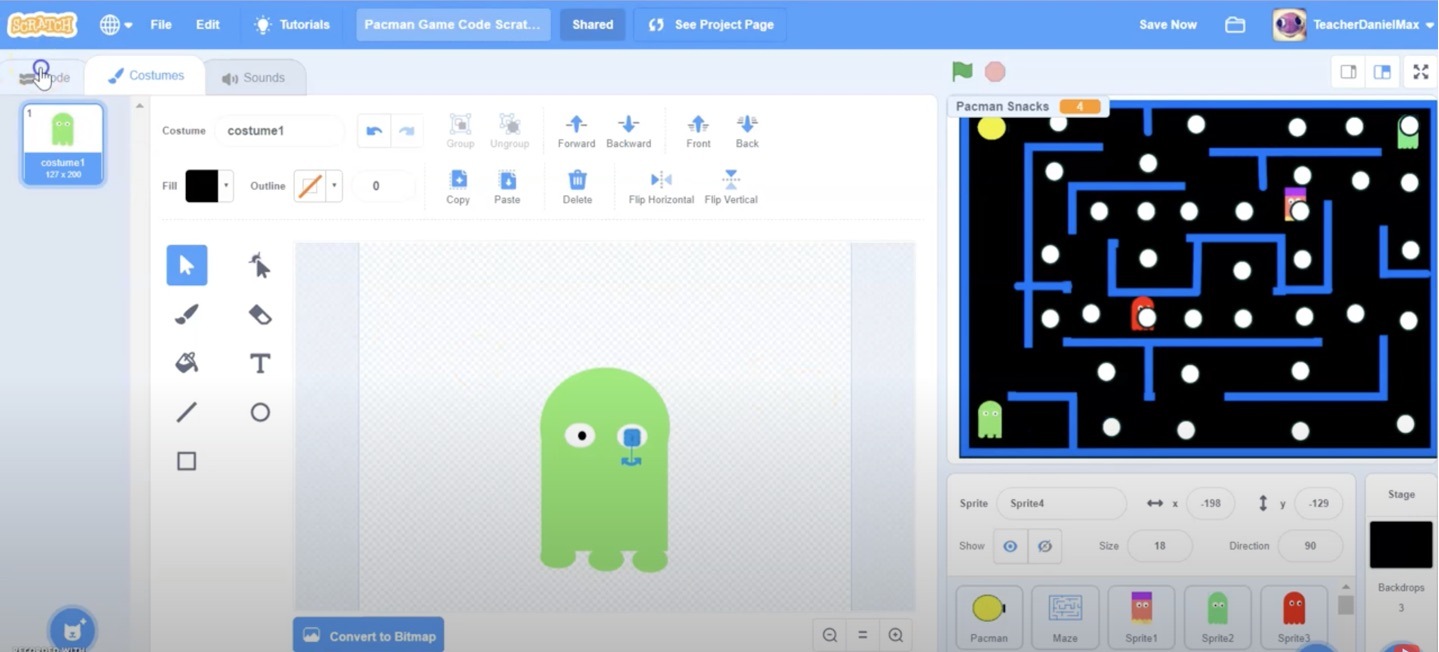
Add Food:
Create small dots or pellets that Pac-Man will eat as he moves through the maze.
Creating the Maze
The maze is a crucial part of the Pac-Man game. It defines the paths Pac-Man and the ghosts will follow. To create the maze, follow these steps:
Draw the Maze:
- Click on the “Backdrops” tab and choose to paint a new backdrop.
- Use the line and rectangle tools to draw the maze. Make sure the paths are wide enough for Pac-Man and the ghosts to move through.
Add Boundaries:
Ensure the maze has boundaries to prevent Pac-Man and the ghosts from leaving the play area.
Color the Maze:
Use different colors for the walls and the pathways to make the maze visually appealing and easy to navigate.
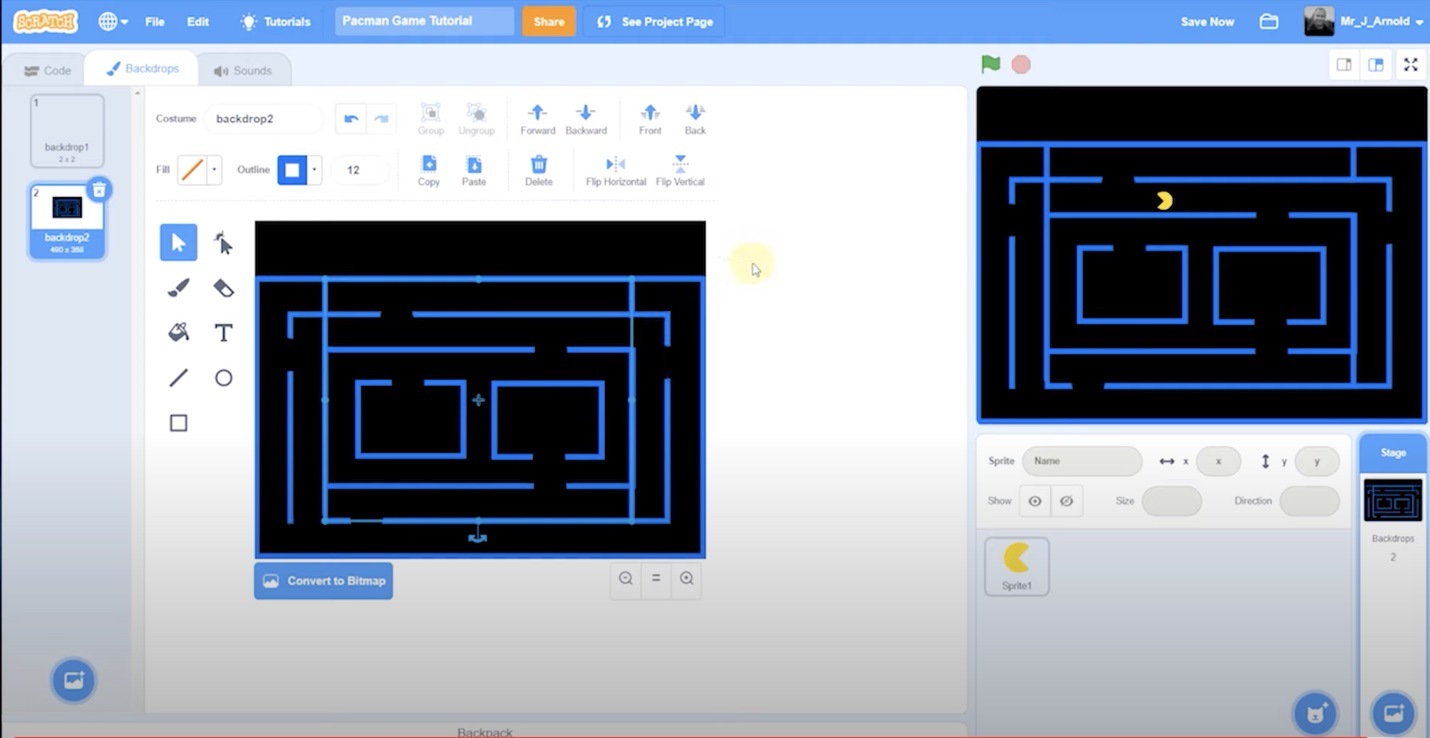
With your project set up, sprites designed, and maze created, you’re ready to start programming the game. In the next sections, we’ll cover how to bring Pac-Man and the ghosts to life with code.
Programming Pac-Man’s Movement
Now that we have our sprites and maze ready, it’s time to bring Pac-Man to life by programming his movements. Pac-Man needs to be able to move up, down, left, and right using the arrow keys.
Select Pac-Man Sprite:
Click on the Pac-Man sprite to select it.
Add Movement Scripts:
- Go to the “Events” category and drag the “when [flag] clicked” block into the Scripts area.
- From the “Control” category, add a “forever” loop below the “when [flag] clicked” block.
- Inside the loop, add four “if [key] pressed” blocks from the “Sensing” category, one for each arrow key (up, down, left, right).
- For each direction, add a “change x by [10]” or “change y by [10]” block from the “Motion” category. Use positive and negative values to move Pac-Man in the desired directions.
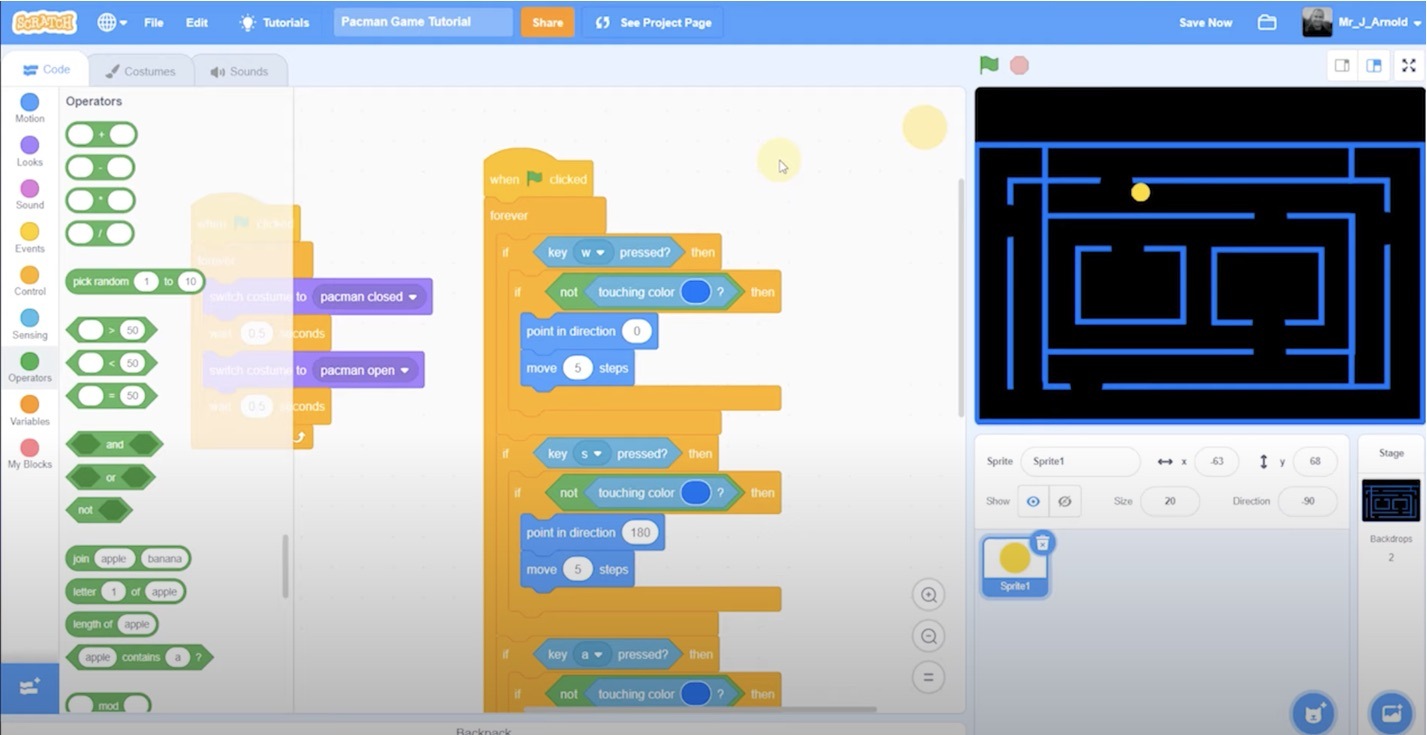
Adding Ghost Movements
The ghosts are what make the game challenging. We’ll program the ghosts to move randomly around the maze, creating an exciting chase for Pac-Man.
Select a Ghost Sprite:
Click on one of the ghost sprites to select it.
Add Movement Scripts:
- Go to the “Events” category and drag the “when [flag] clicked” block into the Scripts area.
- From the “Control” category, add a “forever” loop below the “when [flag] clicked” block.
- Inside the loop, add the “move [10] steps” block from the “Motion” category.
- To make the ghost change direction randomly, add an “if on edge, bounce” block and a “point in direction [pick random 1 to 360]” block from the “Motion” category.
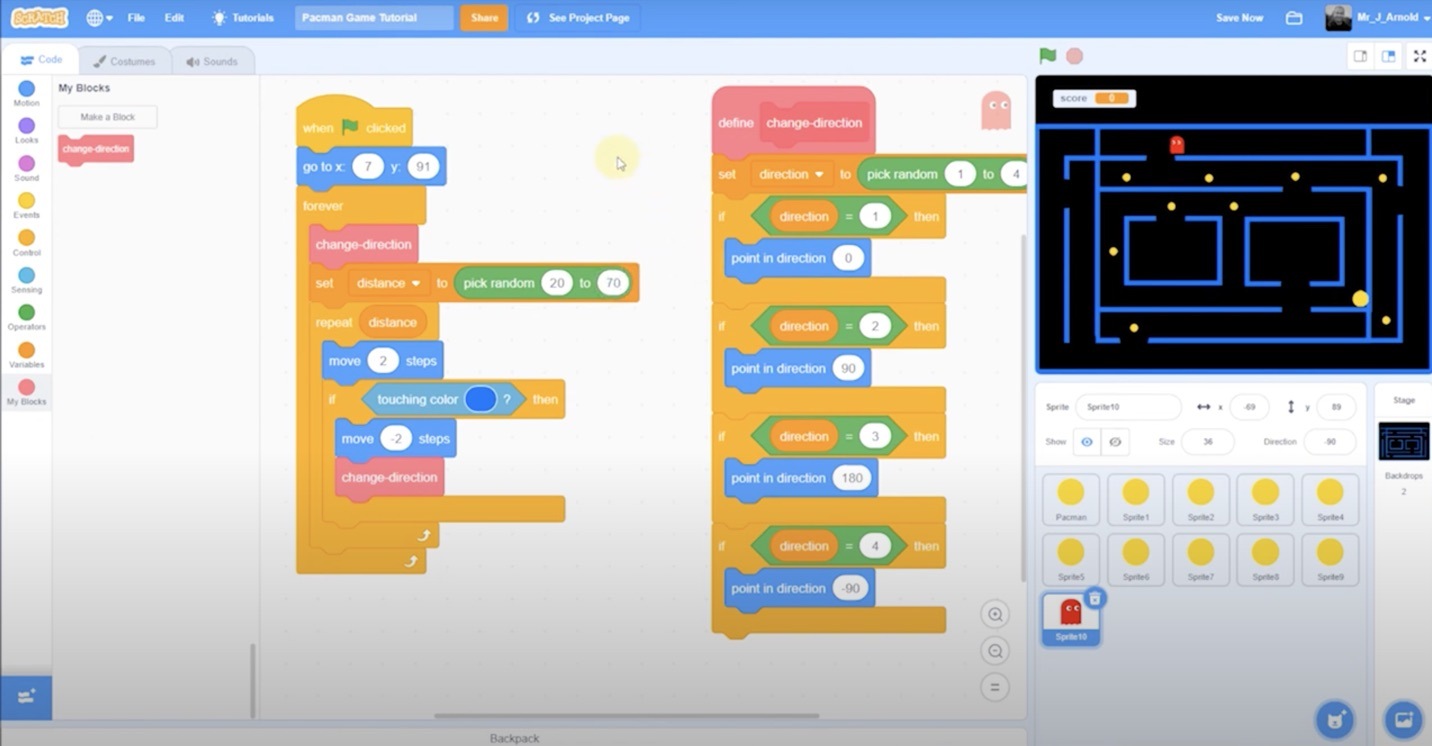
Eating and Scoring
One of the key features of Pac-Man is eating the dots and earning points. We’ll program Pac-Man to eat the dots and update the score accordingly.
Create a Variable for Score:
Go to the “Variables” category and click “Make a Variable”. Name it “Score”.
Eating Dots:
- Select the Pac-Man sprite.
- Add a new “forever” loop to the existing movement script.
- Inside the loop, add an “if touching [dot]?” block from the “Sensing” category.
- Inside this block, add a “change [Score] by 1” block and a “hide” block from the “Looks” category to make the dot disappear.
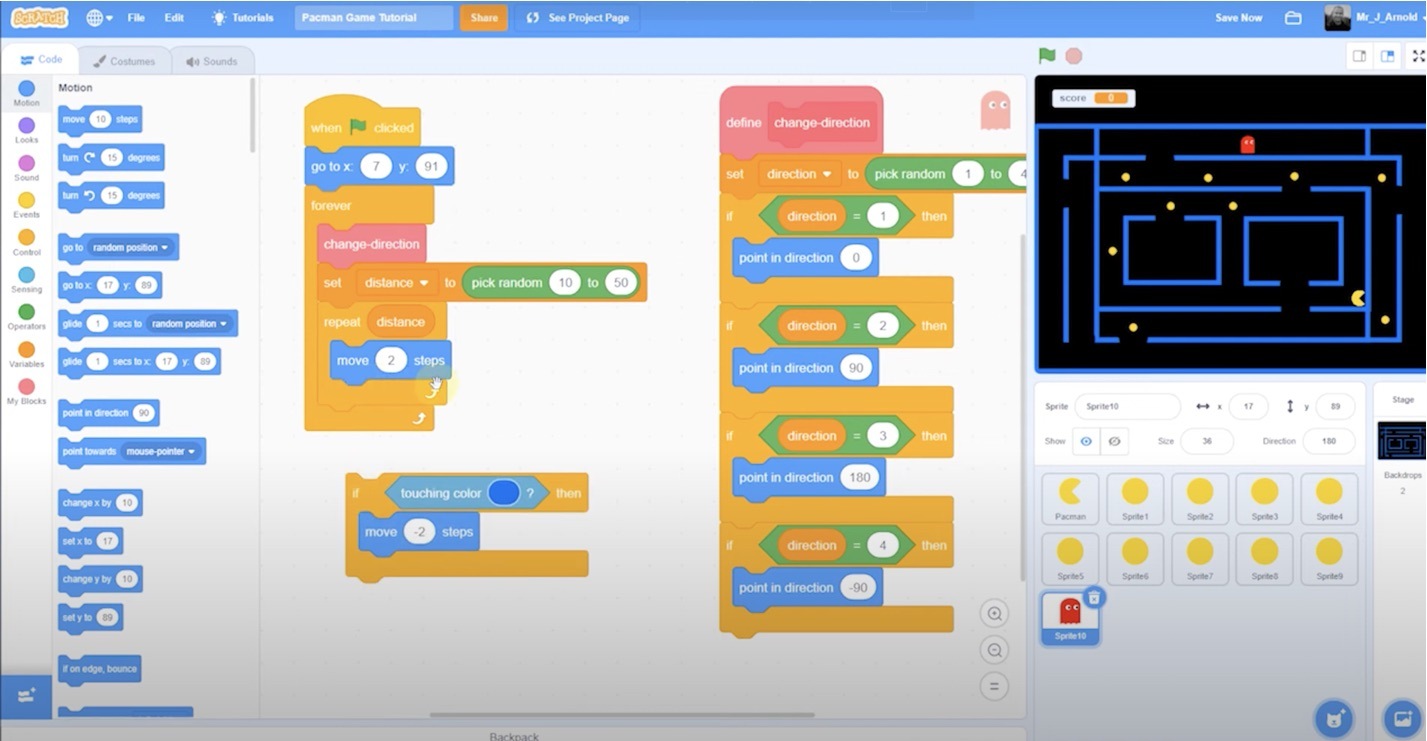
By now, Pac-Man should be able to move around the maze, and the ghosts should be wandering around. Pac-Man can also eat the dots and increase the score. Next, we’ll handle collisions and add some sound effects to make the game more immersive.
Handling Collisions
Handling collisions in the game is crucial to make it challenging and fun. We’ll program Pac-Man to lose a life when he collides with a ghost, and we’ll add conditions to check for collisions with the maze walls.
Set Up Lives:
Create a variable named “Lives” in the “Variables” category and set it to 3 at the start of the game.
Detect Collisions with Ghosts:
- Select the Pac-Man sprite.
- Add an “if touching [ghost]?” block inside the “forever” loop.
- Inside this block, add a “change [Lives] by -1” block and a “go to [start position]” block to reset Pac-Man’s position.
Detect Collisions with Maze Walls:
- Add an “if touching [color]?” block inside the “forever” loop, where “color” is the color of the maze walls.
- Inside this block, add a “move [-10] steps” block to prevent Pac-Man from moving through walls.
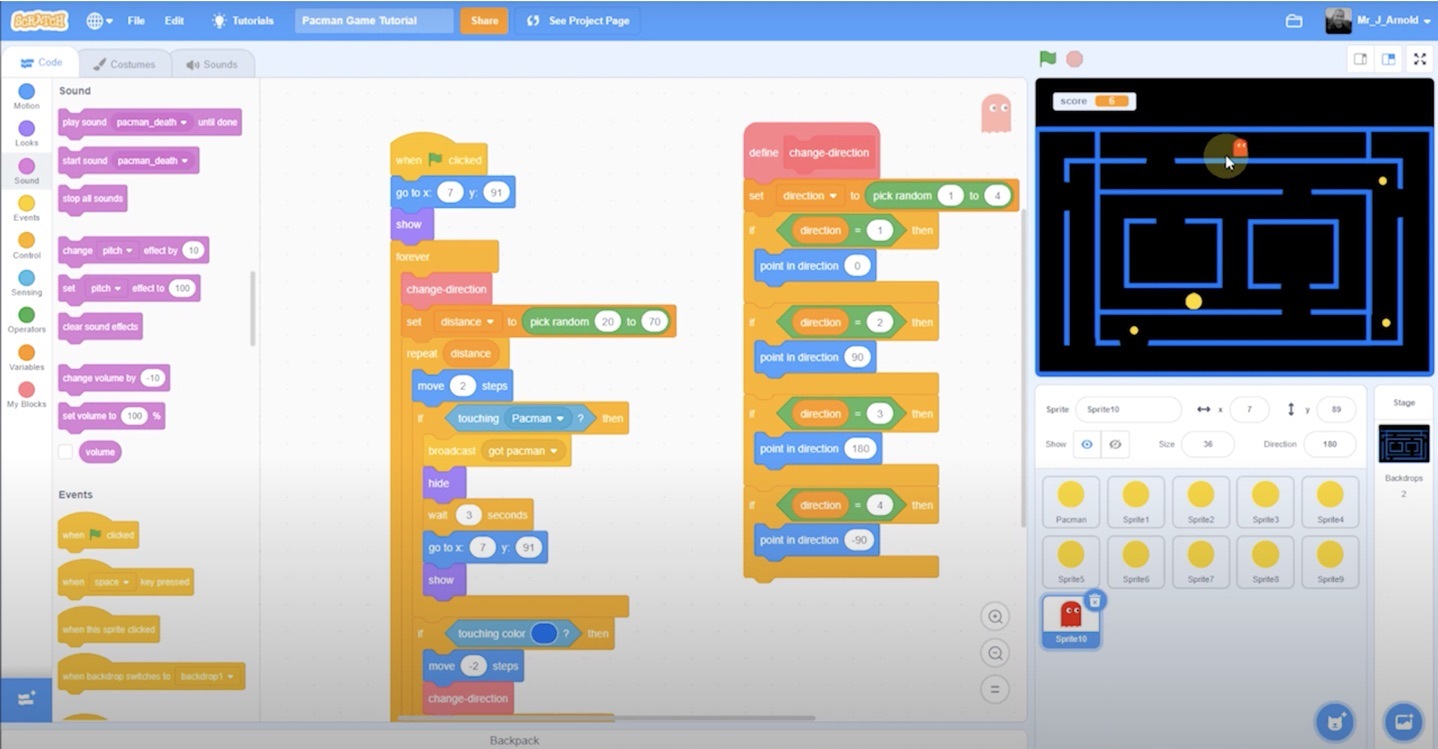
Adding Sound Effects
Sound effects enhance the gaming experience, making it more immersive and enjoyable. We’ll add sounds for when Pac-Man eats dots and when he collides with ghosts.
Select Pac-Man Sprite:
Click on the Pac-Man sprite.
Add Eating Sound:
- Go to the “Sounds” tab and choose a suitable eating sound from the Scratch sound library.
- In the Scripts area, add a “play sound [eating sound]” block inside the “if touching [dot]?” block.
Add Collision Sound:
- Choose a suitable collision sound from the Scratch sound library.
- Add a “play sound [collision sound]” block inside the “if touching [ghost]?” block.
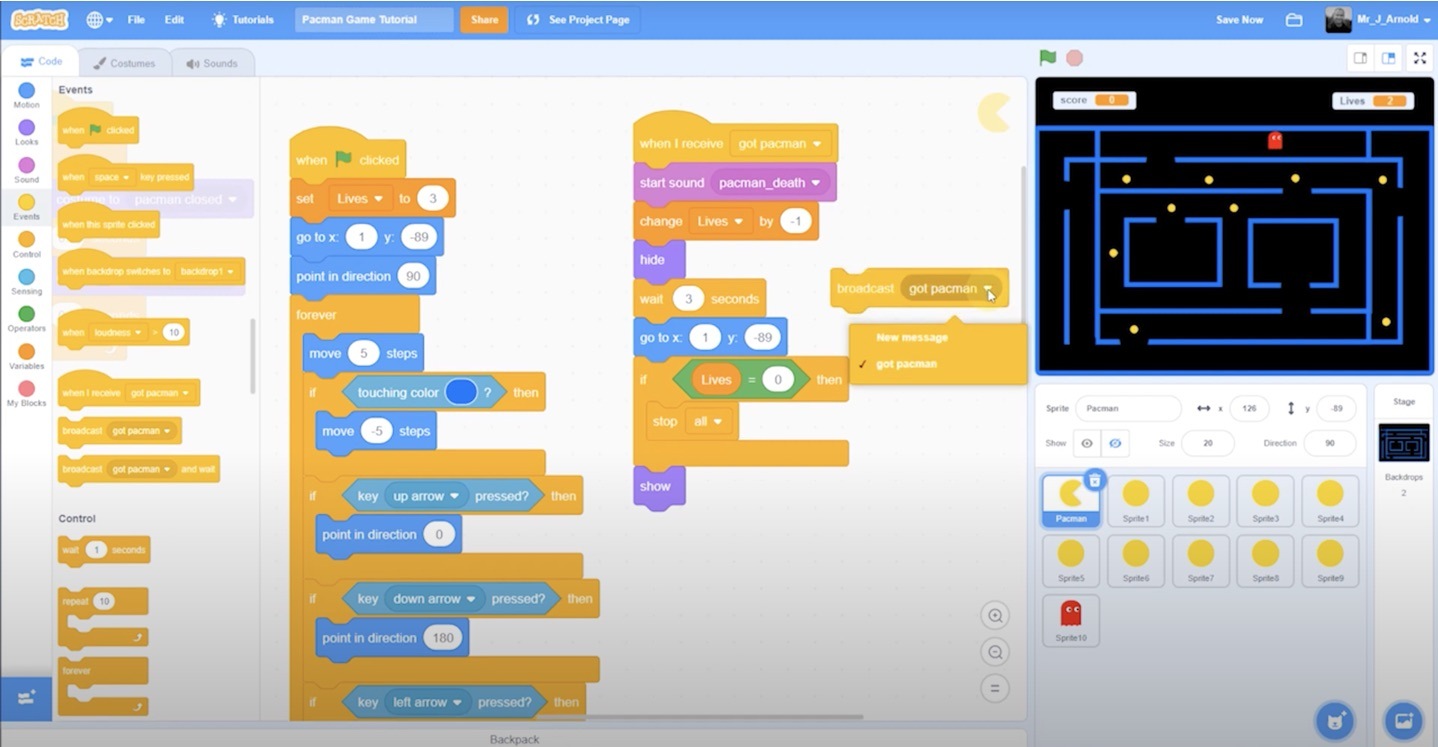
Adding sound effects not only makes the game more engaging but also provides audio feedback to the player, enhancing the overall gaming experience. These sounds make the game more lively and help in immersing the player in the Pac-Man world.
Advanced Features (Optional)
For those who want to take their Pac-Man game to the next level, there are several advanced features you can add. These features will enhance gameplay and provide additional challenges for players.
Power-Ups:
- Create a power-up sprite that Pac-Man can collect.
- When Pac-Man touches the power-up, add a script to temporarily change his abilities, such as making him invincible to ghosts for a few seconds.
- Use a “broadcast” message to trigger the power-up effect and a “wait [5] seconds” block to end the effect.
Changing Levels:
- Design additional mazes as new backdrops.
- When all dots are eaten, switch to the next level using the “switch backdrop to [next level]” block.
- Increase the difficulty by adding more ghosts or making the maze more complex.
High Score System:
- Create a variable named “High Score” to track the highest score achieved.
- At the end of the game, compare the current score with the high score and update it if the current score is higher.
Testing and Debugging
Testing and debugging are essential parts of game development. This ensures your game runs smoothly and provides a great experience for players.
Test Each Feature:
- Play your game and test each feature individually. Make sure Pac-Man moves correctly, eats dots, and interacts with ghosts as expected.
- Check that the score updates and lives decrease correctly.
Debug Common Issues:
- If Pac-Man moves through walls, check the collision detection scripts and ensure the maze color is correctly detected.
- If ghosts are not moving properly, revisit their movement scripts and ensure the random direction changes are working.
- Use “say [debug message]” blocks to display messages on the screen for troubleshooting specific issues.
Get Feedback:
- Ask friends or family to play your game and provide feedback. They might notice issues you missed or suggest improvements.
Read Also:
Create Your Own Pac-Man on Scratch and Beyond!
Congratulations! You’ve now created your very own Pac-Man game on Scratch. Through this project, you’ve learned important programming concepts such as sprite creation, movement scripting, collision detection, and more. You’ve also enhanced your game with advanced features, making it even more fun and engaging.
Building games on Scratch is a fantastic way to develop your coding skills while having fun. If you enjoyed this project, consider exploring other games and projects you can create on Scratch. And remember, practice makes perfect—keep experimenting and coding to improve your skills further.
Thank you for following along with this guide. Happy coding! If you’re ready to take your coding skills to the next level, join one of our online coding courses and learn from the best!