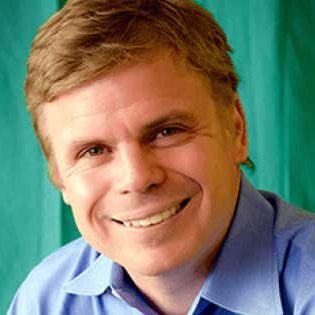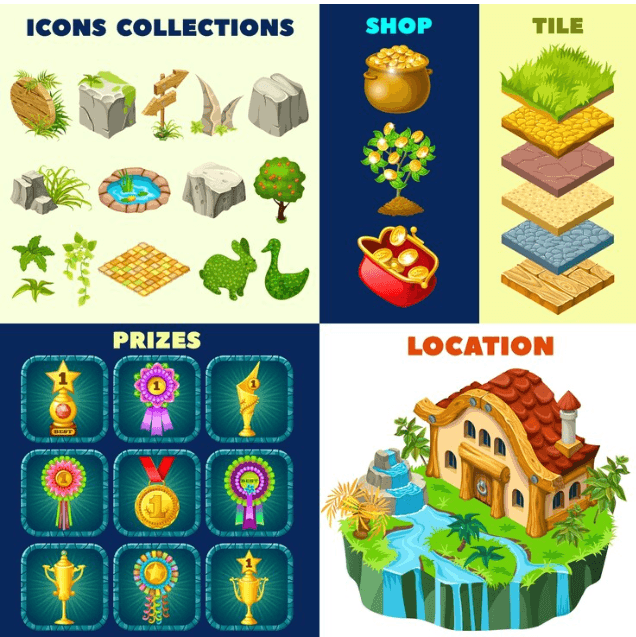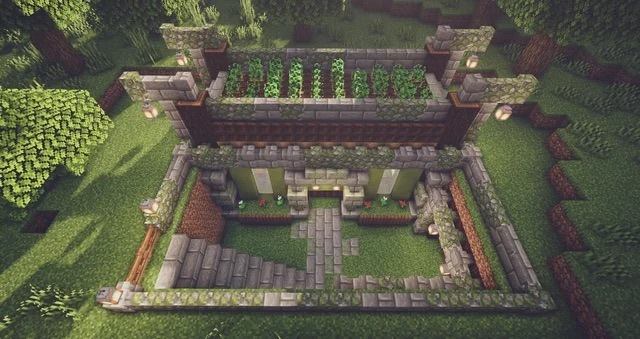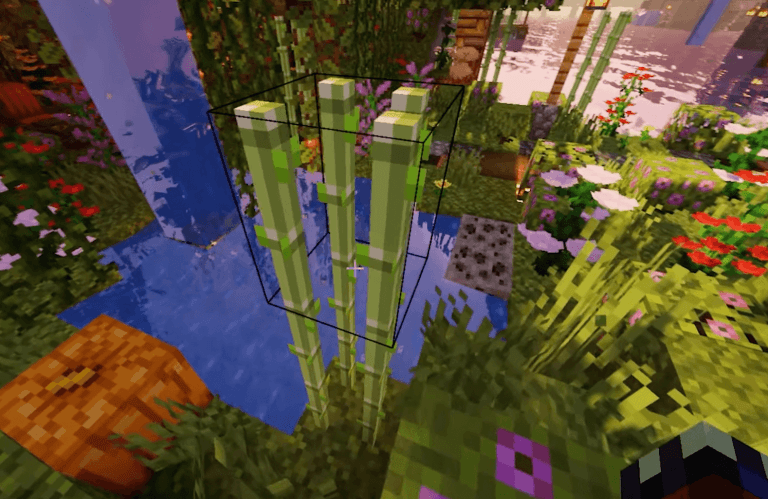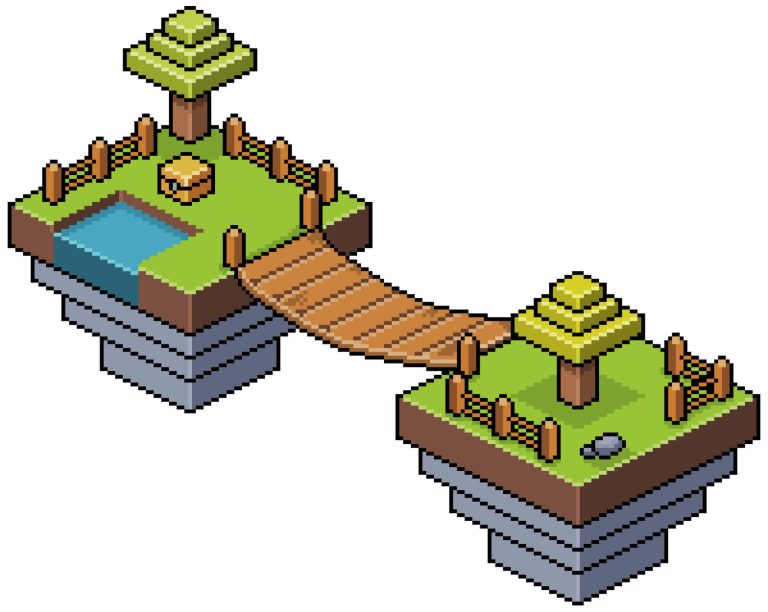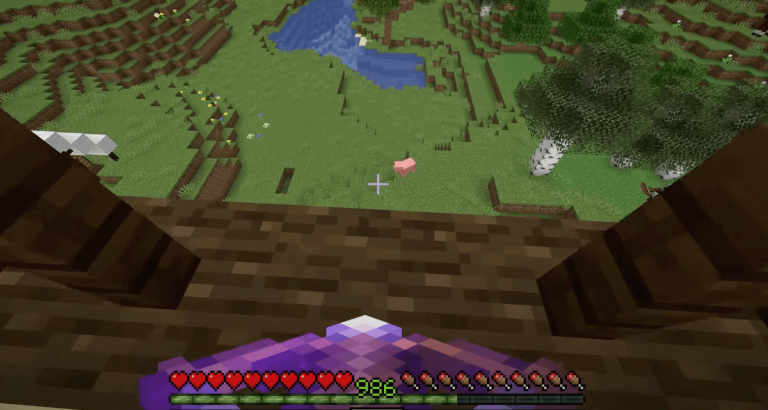Today we are going to show you how to boost FPS on Minecraft.
While Minecraft looks like a not-so-complicated low-maintenance game, its simple aesthetic doesn’t always run seamlessly when it comes to performance.
For those who have weaker hardware, upgrading your setup could be a good option. If you need help with this, we’ve created an awesome blog that reviews the best computers for Minecraft.
If you are a Minecraft player that loves adventures, vast expansion, building massive structures, and collecting items – and you want to do this with as blazingly fast FPS as possible, this guide is for you.
Table of Contents
What FPS does Minecraft run at?
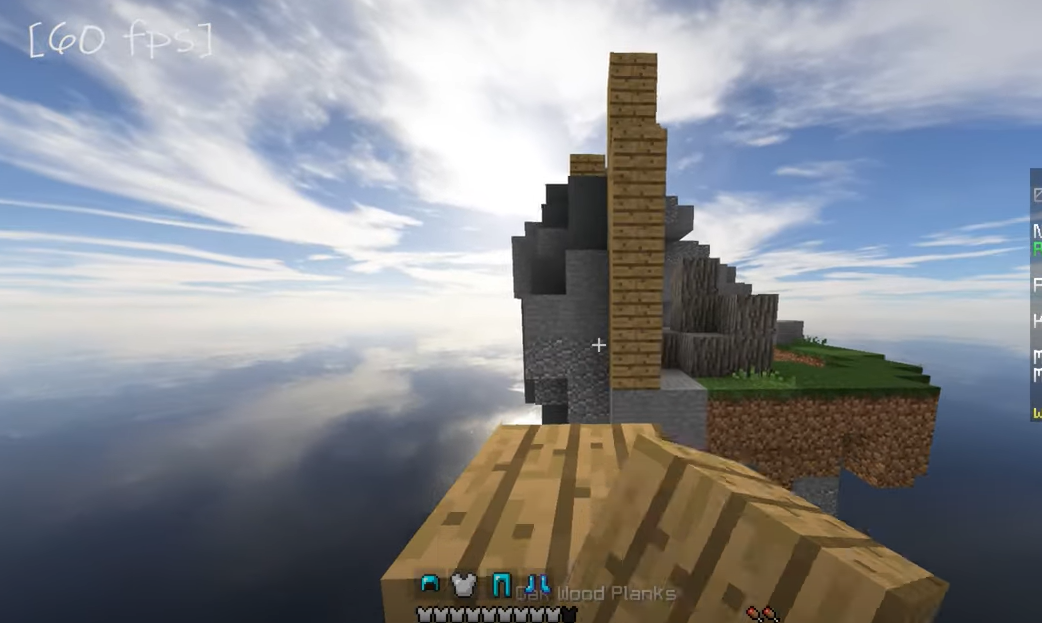
Frames Per Second (FPS) measures the number of images that your computer can project every second. If your computer can use higher FPS, it means that your screen will show more images per second. This lets you see smoother animations. Lower frame rates make your Minecraft gameplay look laggy or stuttering.
And because stuttered gameplay is not enjoyable, a 60 FPS is already a good standard.
However, if you’re not really a particular type of player, 30-45 FPS is already acceptable for most people, but not the kind you’ll probably enjoy. 45-60 FPS gives you fluid animation without the laggy interface. 60-90 FPS gives you fluid animation gameplay without the lags. Now, for 60-90 FPS, you can enjoy super smooth animation that you’ll probably want to play all day!
How much FPS do you get in Minecraft?
The frames per second that Minecraft runs at totally depends on your machine’s capacity. This is why investing in a good graphics card or having a higher-performing CPU than usual can really make your gaming experience much more realistic and enjoyable.
FPS in Minecraft with a reliable processor can generate an average of 144 frames per second. While, if you have a bad graphics card processor, you’re going to run it at about 40-30 FPS on average.
Take note that 40-30 FPS could be pretty laggy for most players.
Why is your Minecraft FPS low?
When playing Minecraft: Java Edition, you may experience a few bumps with your low frames per second rate (FPS).
This may be because of certain applications running in the background. It can also be simply not having enough power to help your game run smoothly.
How do you maximize the FPS on Minecraft?
Thanks to Minecraft’s overall versatility, you can increase your game’s frames per second without compromising the overall experience.
We’ve listed some of the most effective ways to smooth out your Minecraft gameplay while avoiding the choppy and laggy FPS that you may find annoying.
Make the game a little simpler.
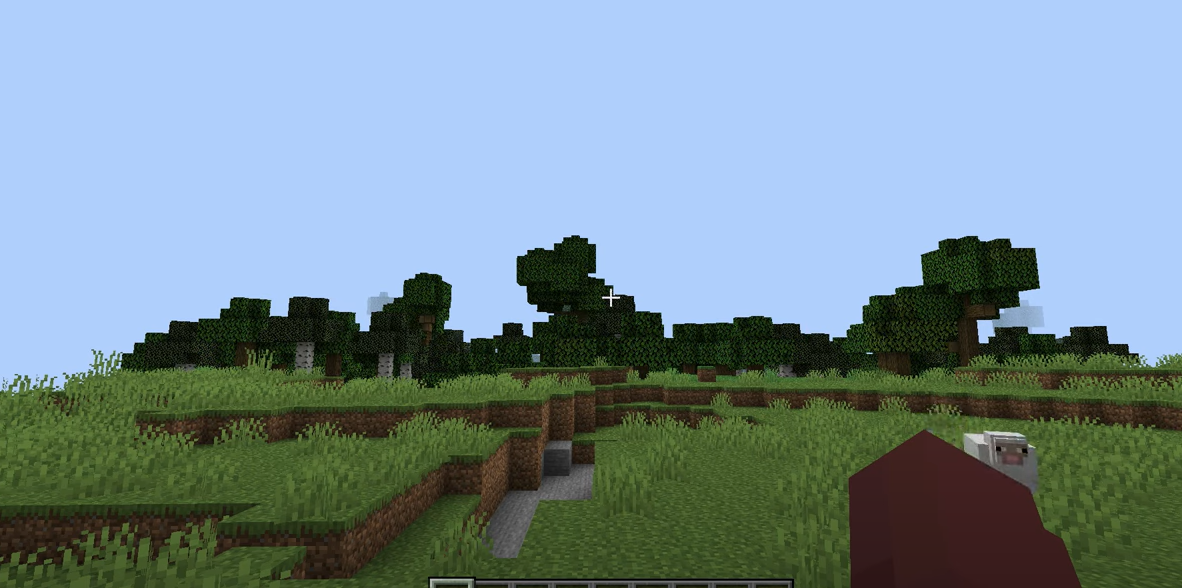
Doesn’t sound like friendly advice?
It’s all you have to do if you haven’t upgraded your CPU or you haven’t invested in a high-performing video card yet.
Do less in the game. Focus on plainer gameplays, level terrain, and less exploration. Only include a few assets and avoid adding in too many shaders or texture packs to avoid lagging. The fewer add-ons you have, the more streamlined your gaming performance gets.
Be sure to use the “WorldBorder” command within the3 game, which will help you set the parameters to how vast your Minecraft terrain could expand. You can do this by opening your chat window. Key in “/worldborder set [SizeInBlocks]”
Update your Graphics Card Driver.
Much of the performance you get from your PC depends on the graphics card that you are currently using. Gamers usually run their games simultaneously without knowing that they can actually update their graphic drivers for a better-enhanced gaming experience.
If you’re having a hard time finding the latest drivers, you can look for them on your GPU manufacturer’s website.
To make this process easier for you, go ahead and download automatic driver updater apps.
Clear Up Hardware- Consuming Tasks
You can be multitasking most of the time, but making your driver do the multitasking for you is a really bad idea!
While Minecraft gives you tons of in-game tricks that bless you with a smoother experience, you can definitely boost your Minecraft frame rate by simply fixing some of your PC settings.
Go ahead and hover over to your Task Manager and close out all the other programs that are running in the background all at the same time. Clean up your RAM to avoid laggy and slow in-game interactions.
Shut down those unnecessary background apps running that take so much strain from your hardware.
Cut Back On Your Game’s Render Distance
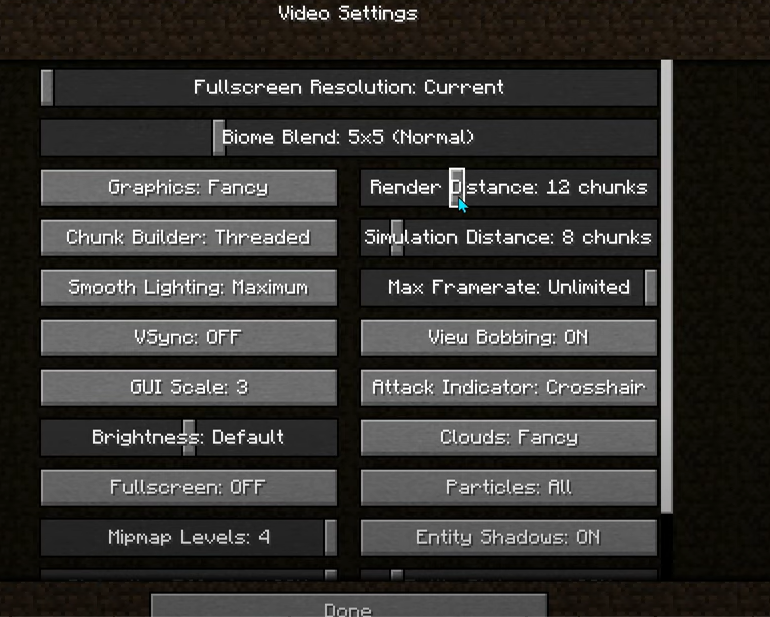
While you might think Minecraft looks like an ordinary blocky game, it can actually be demanding on horsepower and can be hardware intensive.
It will put so much strain on your hardware if you have to constantly load your assets from wide distances.
To make the most out of your game, cut down your render distance.
You can do this by clicking on “options”, then going to “video settings”.
You may find a bar that controls the render distance on the top right-hand side of the menu.
If you find it set above 12, you might want to move it down in a few ticks. Remember not to drop it too low, as you might find navigation confusing in-game if you set the range between eight and ten.
Need more help with Minecraft shortcuts? Read more about it here.
Tone Down on Your Graphics Settings
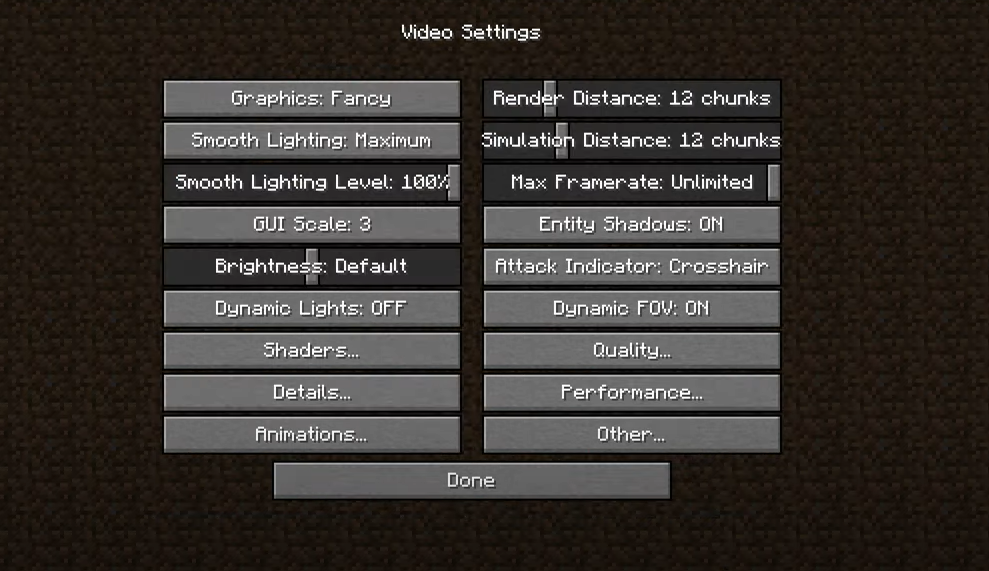
Minecraft FPS boost doesn’t have to be rocket science.
Other graphic aspects can be dialed back to boost your Minecraft FPS performance.
- Hover over to Video Settings
- Set your maximum FPS to unlimited
- Turn off the options for clouds and smooth lighting. This will only affect the aesthetic appeal of the game.
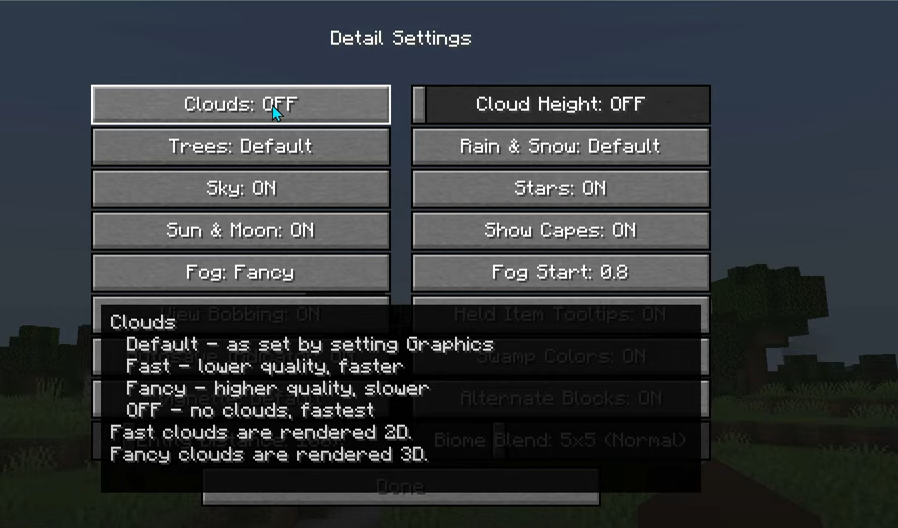
- Put all your particles to a minimum.
- Disable the V-Sync.
- Turn off biome smoothing.
- Turn your Graphics to Fast.
- Turn down the Field of View.
Turn Off Your Fullscreen and Disable Fullscreen Optimization
Yes, we know. We know this doesn’t sound fun. But this option can be totally optional.
But if you’re one of the few who don’t mind losing the immersive experience, you might want to disable the full-screen view for the meantime.
This will be helpful if you have a weak graphics card. Doing this will lesser rendering and give you a smoother gaming experience.
To disable your fullscreen access, switch it off and decrease the window size. While the view will be smaller, your gameplay will run a bit better.
Now, if you want to make it more seamless, right-click on your Minecraft shortcut and select properties. Next, click on the compatibility tab, then hit disable fullscreen optimizations. Lastly, hit apply.
Pump Up The Java Executable by Setting it to High Priority
We’ve told you about how you can bump your PC in terms of its speed and performance, and how you can update your graphics driver.
You can also bump up the very software that runs Minecraft, Java.
You can go to this executable Windows app by pressing ctrl + shift + ESC.
This will open up your Task Manager.
Click on the Details tab, and hover over to Javaw.exe.
Go to Set priority and then click on high. This will help you shift more resources to your app, boosting your FPS and giving you a smoother framerate in-game.
Improve Your PC’s Performance
You might have berserk PC hardware, but there’s also a huge chance that you are not yet using it to its full potential.
You can definitely up your PC’s power performance by keying in “Power Options” in your Windows search bar right at the bottom of the screen.
The control panel window will pop up. Now you can change the intensity of the machine’s performance and tone down its power usage.
Tap on the ultimate performance. This will be helpful if you are using a desktop and if power consumption isn’t an issue.
Don’t Forget To Install Optimization Mods
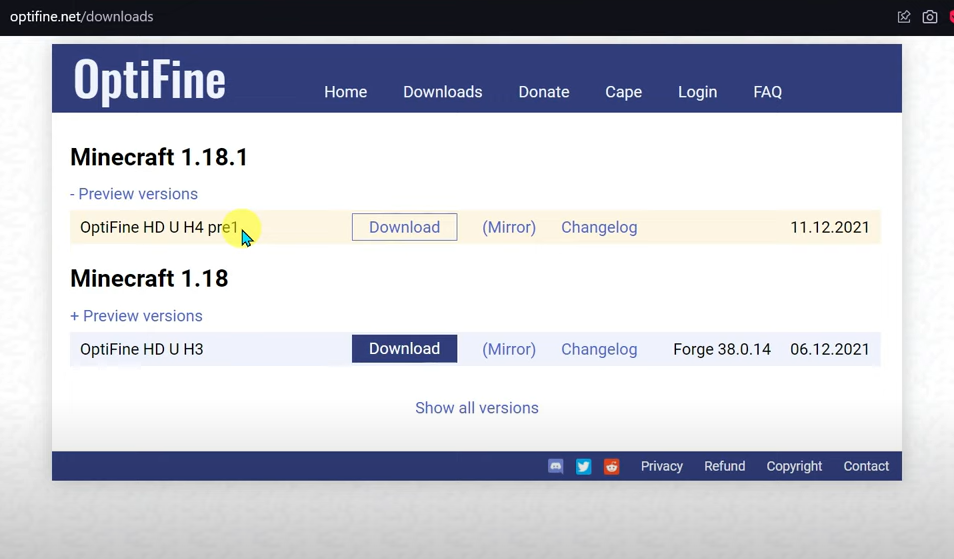
One of the many exciting components of Minecraft is that it allows you to alter your overall gaming experience with programs, servers, mods, and other in-game features.
This also helps you in achieving the best FPS settings for Minecraft. Looking for a quick Minecraft FPS boost? This step will surely come in handy.
You can even use some mods, like BetterFps and OptiFine, to get the best Minecraft FPS boost.
How to turn on FPS with OptiFine?
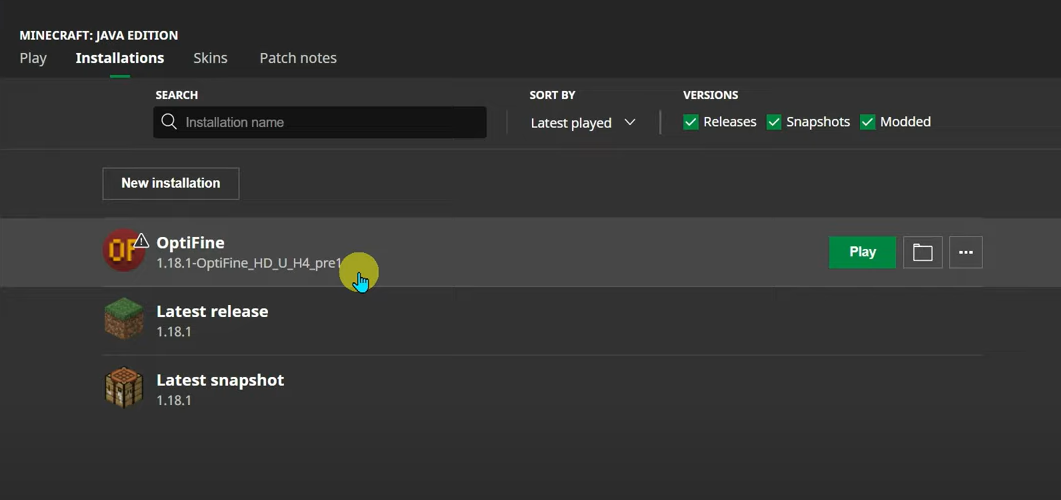
Are you thinking about how you can get the best FPS settings for Minecraft?
Mods like OptiFine offers your Minecraft FPS boost by simply installing it in-game.
To preview your framerate without the need to open up the whole debug screen using F3, we’ve included a few steps for you to follow.
- Download and install OptiFine. OptiFine is a widely popular mod that’s used to change some of your gameplay settings for a better in-game performance, including your framerate.
- After downloading OptiFine, run it with Java to install it into your system.
- After installing OptiFine, open up your Minecraft Video Settings.
- Go to your Options.
- Hover over to Video Settings then hit Other
- Select to Show your FPS
Conclusion
When discovering your options to find the best FPS settings for Minecraft, you can definitely find quick fixes by updating your graphics driver, minimizing in-game customizations, and adding platforms to take your Minecraft FPS boost to the next level.
If you enjoy playing Minecraft and think your kid likes it too, we’ve created the perfect way to bond with your child while introducing them a whole new way to enjoy the game.
Now your child can play Minecraft while learning how to code!
Learn more on how you can make an ordinary hobby into helping your child acquire an advanced tech skill here!