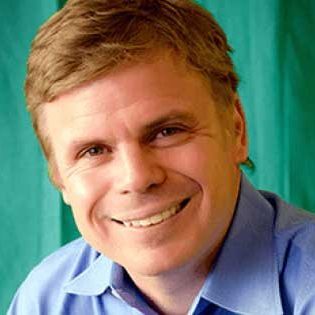Python is a versatile and widely used programming language, especially in developing applications that involve artificial intelligence (AI). From enhancing human-computer interaction to identifying patterns and making predictions, Python plays a central role. One accessible way to dive into AI with Python is by creating a chatbot—a simple program that lets us communicate with a computer in a conversational way. Chatbots use AI and natural language processing (NLP) to understand and respond to user commands, whether it’s text-based or voice-activated.
Let’s dive into a step-by-step tutorial on how you and your child can build an AI-powered chatbot in Python!
Table of Contents
Getting Started with Your First Python AI Project
In today’s tutorial, you and your child will learn to create a basic AI chatbot using beginner-friendly techniques. By following these steps, you’ll gain insight into the logic behind chatbots and see how they operate. Remember, the chatbots we interact with daily are more complex, often using advanced libraries and algorithms, which you can explore further at the end of this guide.
Step 1: Set Up Your Python Project
Start by accessing Replit, a popular online platform for writing Python code. Head to the Replit website, create an account if you don’t have one, and start a new project. In the Template dropdown menu, choose “Python” and give your project a name, such as “Python AI Chatbot.” This setup will be your starting point for building your first AI chatbot.
If you’re new to Replit, there are video tutorials available on the platform to guide you through the initial steps.
Step 2: Define Greeting and Goodbye Phrases
In Python, we can create lists to store groups of phrases our chatbot will use for greetings and goodbyes. Start by creating two lists—one named “greetings” and another named “goodbyes”. In these lists, include various greeting and farewell messages that the chatbot can use when starting or ending a conversation.
Example:

These lists will allow your chatbot to select a friendly, randomized message each time you start or end a chat.
Step 3: Set Up Keywords and Responses
To make the chatbot more interactive, you’ll need to create lists of keywords and responses. Name these lists “keywords” and “responses”, ensuring each keyword has a matching response at the same list index. For instance, if the user mentions “book,” the chatbot can respond with, “I know about a lot of books!” Aligning these elements helps the chatbot understand how to reply based on user input.
Example:
keywords = [“book”, “music”, “game”]
responses = [“I know about a lot of books.”, “Music is great for relaxing.”, “Games are a fun way to pass the time!”]
Step 4: Import the Random Module
To make the chatbot’s interactions feel more natural, we’ll import Python’s “random” module, which will allow the chatbot to select greetings and goodbyes randomly. This randomness will add a friendly and dynamic quality to the chatbot’s behavior.
Add this line at the top of your program:

With the “random” module, your chatbot can now randomly pick a greeting when it starts a conversation and a goodbye when it ends.
Related Read: ChatGPT for Kids: Safe and Fun Ways to Explore AI
Step 5: Greet the User and Capture Their Response
Once you’ve set up the lists, it’s time to create the chatbot’s initial greeting. Use the “random.choice” function to pick a random item from the “greetings” list, and print it to welcome the user. You can then use Python’s “input()” function to prompt the user for their response, which will be stored in a variable.
Example:

The “.lower()” method converts the user’s response to lowercase, ensuring the chatbot can recognize keywords regardless of case.
Step 6: Keep the Conversation Going
To keep the chatbot active, use a “while” loop that allows it to keep interacting with the user until they say “bye.” This loop will continue prompting for input, enabling a back-and-forth conversation.
Example:

This loop provides the basic framework for an ongoing conversation, ending only when the user types “bye.”
Step 7: Check for Keywords in the User’s Response
Within the “while” loop, you’ll want the chatbot to look for known keywords in the user’s response. Use a “for” loop to cycle through the “keywords” list. If a keyword is found, the chatbot will respond using the corresponding phrase from the “responses” list.
Example:
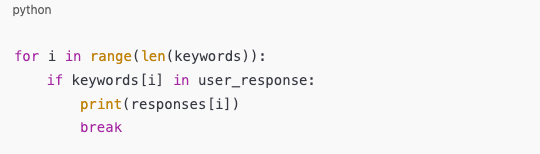
This approach lets the chatbot offer relevant responses, creating the impression that it “understands” the user’s message based on the keywords it recognizes.
Step 8: Teach the Chatbot New Keywords and Responses
If the user’s input doesn’t contain any keywords the chatbot already knows, you can “teach” it new keywords and responses. Set up a variable, “keyword_found”, and initialize it as “False”. If no match is found in the “for” loop, you can prompt the user to provide a keyword and a corresponding response, which the chatbot will store for future use.
Example:
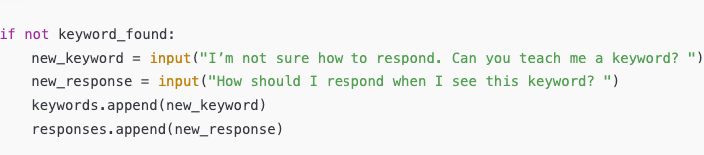
This step allows users to personalize the chatbot, making it more interactive and adaptive over time.
Related Read: How to Introduce AI Concepts to Kids: A Parent’s Guide
Step 9: Ask the User for Another Input
At the end of each loop, prompt the user for another response to keep the conversation going. This additional prompt allows the chatbot to engage in a multi-turn dialogue, making it feel more conversational.
Example:
![]()
This line re-assigns the “user_response” variable each time, so the chatbot will continue checking for keywords or add new ones if needed, as long as the user doesn’t type “bye.”
Step 10: Display a Random Goodbye When the Conversation Ends
Once the user types “bye,” the “while” loop will end, and the chatbot will exit the conversation. To make the exit feel friendly and engaging, display a random goodbye message chosen from the “goodbyes” list.
Example:
![]()
With this feature, the chatbot will pick a unique goodbye each time, adding a nice, human touch to the final interaction.
Related Read: 13 Fun Facts About Artificial Intelligence for Kids
Congratulations! You’ve Built Your First AI Chatbot
By following these steps, you’ve created your very own AI-powered chatbot! Although it’s a basic chatbot, it demonstrates how AI can be applied in a simple, engaging way. This chatbot is designed to respond based on keywords and can even learn new words and phrases as it interacts with users.
If you’d like to take this project further, consider exploring additional AI concepts and libraries. Here are some ways to expand your chatbot’s functionality and deepen your understanding of Python and AI.
Expanding Your Python AI Skills: Next Steps and Resources
Now that you have a foundational chatbot, there are several ways to improve and enhance it. With Python’s extensive libraries and tools, you can make your chatbot smarter and more responsive. Here are a few ideas to inspire you:
- Explore Natural Language Processing (NLP):
To make your chatbot capable of understanding complex language, explore libraries like “NLTK” and “spaCy”. These libraries allow you to work with NLP techniques that make it possible for the chatbot to interpret sentences beyond simple keywords. - Add Sentiment Analysis:
Adding sentiment analysis capabilities can help your chatbot understand the user’s emotions. Using libraries like “TextBlob”, you can train your chatbot to recognize positive, negative, or neutral sentiments, making it more empathetic and interactive. - Create a Memory Feature:
Want your chatbot to remember past conversations? You can build a memory feature using Python’s data structures. Store previous interactions in a list or dictionary, allowing the chatbot to refer back to earlier parts of the conversation for a more personalized experience. - Integrate Machine Learning:
If you want to take your chatbot to the next level, consider adding machine learning algorithms. By training your chatbot with real-world data, you can make it more responsive to complex phrases and capable of learning autonomously over time. Scikit-learn is a popular library to get started with machine learning in Python. - Experiment with a Speech-to-Text and Text-to-Speech Model:
Voice interactions are becoming more common in AI applications. Try integrating Python libraries like “SpeechRecognition” for speech-to-text capabilities and “pyttsx3” for text-to-speech output. This way, your chatbot can communicate verbally, allowing it to be more accessible and interactive.
Final Thoughts: Continue Learning and Experimenting
Congratulations on building your first AI chatbot! Python is a powerful tool, and the chatbot you created is just the beginning of what you can accomplish. With more practice and exploration, you can create AI projects that are increasingly complex and capable. Encourage your child to keep coding and learning—today’s project could be the start of an exciting journey in artificial intelligence!
Ready for more? Try creating a project using Python to make predictions, analyze data, or play games. The world of AI is full of possibilities, and Python is your gateway to exploring them.
If your child is interested in taking their Python skills to the next level, CodaKid offers award-winning Python courses specifically focused on AI. This hands-on program provides expert guidance and certificates for young learners interested in AI and coding.