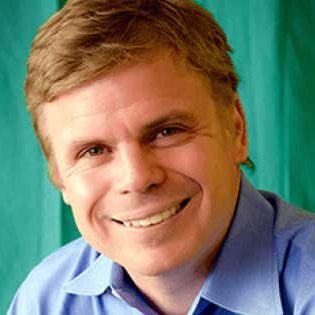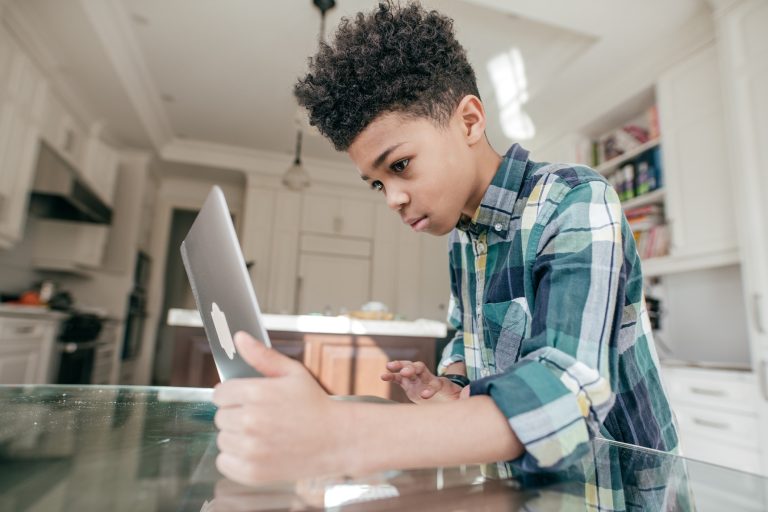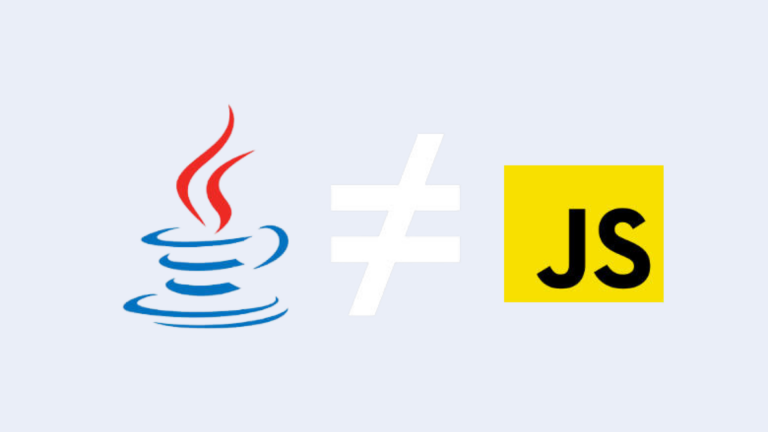The thought of learning different computer parts can be daunting—especially since it’s an incredibly complex and delicate piece of equipment. But that doesn’t mean it’s impossible! In fact, what if we told you that computers really only have four major parts?
It’s true!
Yes, those parts can technically be broken down further into smaller parts. That’s where things start getting complicated. But for the purposes of keeping things simple, a computer’s smaller parts can be bundled into four general categories:
- System Unit
- Monitor
- Keyboard
- Mouse
Let’s deep dive into each one!
Related Reading:
Table of Contents
SYSTEM UNIT

Let’s start with the system unit. It’s the main part of the computer that houses everything the computer needs to function—motherboard, processor, hard disks, power supplies, memory, and more. You might be familiar with it because many people often refer to it as the CPU.
A very common misconception.
The CPU – or Central Processing Unit – is not the system unit. In fact, the CPU is actually just a small chip inside the system unit.
System units are often housed inside casings called computer casings (pretty self-explanatory!). Outside these casings, one can find buttons and connection ports made to fit specific devices, such as USB cables and cords.
The inside of a System Unit is a little more complicated:
Central Processing Unit (CPU)

The Central Processing Unit (or CPU, as we mentioned earlier) is the brain of the computer. It’s where the computer processes and executes all the instructions it receives. It’s not to be confused with memory, where the computer temporarily stores information.
Random Access Memory (RAM)

This is second to the CPU in dictating your computer’s performance. The bigger the RAM is, the faster the response, the better the performance.
As we mentioned above, the random access memory (“memory” or “RAM” for short) is where the computer temporarily stores any information received. Typically, any data stored on the RAM is then permanently transferred to the hard disk once the computer is restarted or shut down.
Nowadays, 2GB to 4GB is the standard. 2GB is even considered to be quite low. Most computers that have more than 4GB RAM are quite fast and, therefore, marketed as the ideal choice for heavy workloads.
Hard Disk Drive (HDD)

Hard Disk Drives are more commonly referred to as “hard drives” or “hard disks.” This is where information from the RAM is permanently stored. Any information not written to the hard disk drive will be lost once the computer is turned off. The only way to get rid of information written on the hard drive is to manually delete it.
The capacity of the hard disk drive will dictate how much digital content (i.e., media, programs, documents, etc.) the computer can keep.
Numbers range from 100GB (quite small) to 1TB. Computer users who need to store a lot of files shouldn’t consider anything lower than 250GB. After all, an average high-quality DVD movie can take up more than 4GB of hard disk drive space!
Motherboard

The motherboard is the main component that lets computers connect to the internet. It will usually have a LAN port for networking, an internal modem for internet connectivity, and built-in USB ports for input devices (like keyboards and printers) and external storage devices (flash drives).
Related Reading:
MONITOR
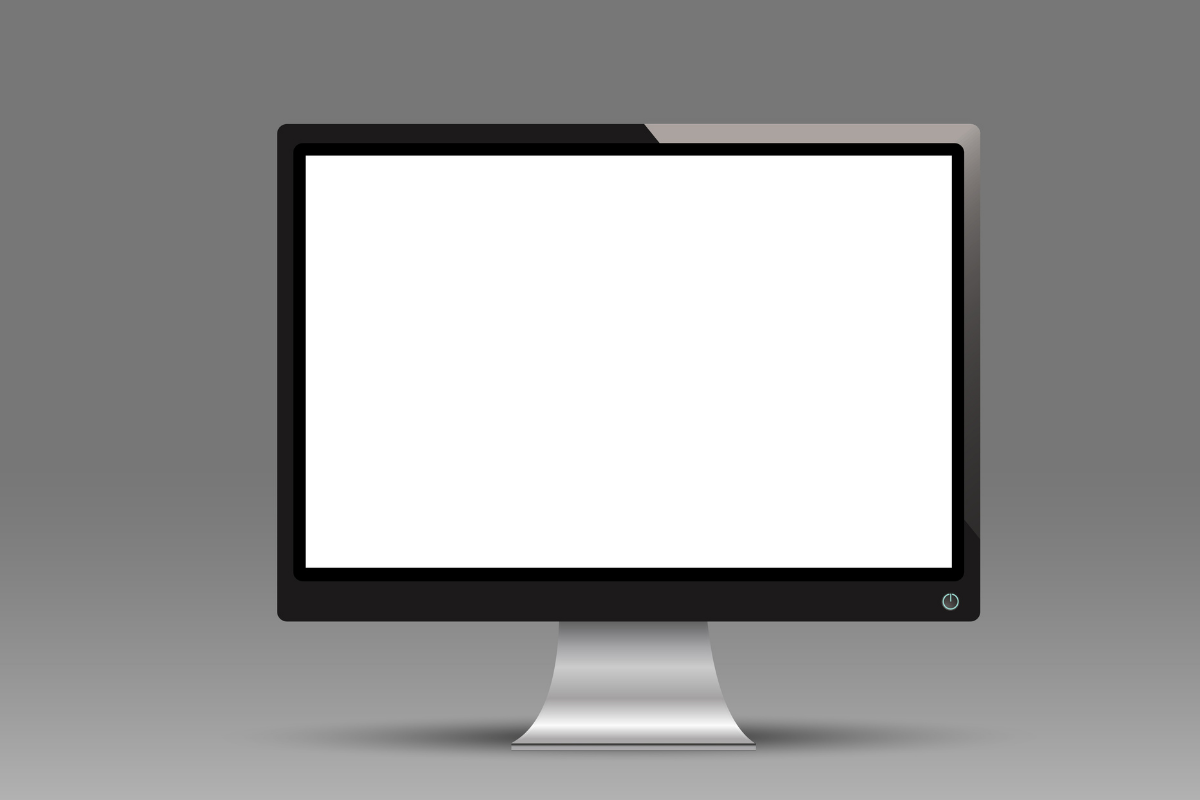
A computer’s screen is called a “monitor.” You’re reading off of one right now! Like a television, computer monitors display text, images, and videos for the user to visually consume.
Related Reading:
Older computers used CRTs (cathode ray tubes) to fuel the display. The modern, slimmer, more lightweight counterparts are known as LCD (lightweight liquid crystal) and LED (light-emitting diode) displays. They also come with certain features – especially modern models – that can enhance the user experience. For instance:
- Power Saving – this is a mode that modern monitors will automatically switch to when they haven’t detected or received a video-input signal in a while. If you’ve ever seen your monitor screen go black due to long periods of inactivity, this is why.
This helps protect and preserve the monitor’s service life. Modern laptops also switch to this mode when the laptop senses that the battery – and not the charger – is being used. This is often indicated by the screen dimming; a tried-and-tested way to lengthen battery life.
- Integrated Accessories – a lot of monitors will have external accessories attached or integrated, eliminating the need to purchase these items separately. Common accessories include webcams, microphones, and speakers.
PRIMARY INPUT DEVICES: KEYBOARD & MOUSE

Input devices are defined as external hardware devices that allow the user to control and interact with the computer by sending it data. A computer has two primary input devices that it cannot go without: the keyboard and the mouse.
KEYBOARD
A computer keyboard is a panel composed of buttons that can be pressed to generate letters, numbers, and symbols on-screen.
Think like a typewriter, just electronic.
People can write letters, codes, scripts, and social media posts using a keyboard. They can also move video game characters around. There’s surprisingly a lot of people can do with just 104 keys.
Related Reading:
On the subject of keys, did you know that your keyboard layout will actually depend on your location? The most common and widely-used layout is the QWERTY keyboard (where the first six keys on the top row are Q, W, E, R, T, and Y).
However, that’s not the only order available. Other keyboard layouts include the QWERTZ keyboard, the DVORAK keyboard, and the AZERTY keyboard. This is because the keys on a keyboard are actually arranged depending on how often the alphabetical letters are used.
Ergo, the most frequently-used letters will depend on the most dominant language of that region.
MOUSE
The mouse is the second primary input device. It’s described as a pointing and selecting device that people use to manipulate the on-screen cursor. The mouse allows them to virtually select any element displayed on the computer screen by simply dragging the cursor to hover over it and clicking the item using one of the mouse buttons.
A standard computer mouse nowadays has at least three buttons: the left, the right, and the center button, plus the scroll wheel.
Each button will yield different results, depending on the software. For instance, left-clicking on a file simply selects it. Left-clicking on a file twice will open it. Left-clicking on a file and holding the left button down will allow you the drag the file around. Right-clicking on a file will open an options menu related to the file.
Is it possible to use a computer without a mouse? No.
Yes, there are things called keyboard shortcuts that make navigating a computer much easier. However, the graphical nature of many computer programs and apps has made it impossible to fully explore and utilize a computer without the help of a mouse.
Mouse Alternative: Trackpad
A trackpad or touchpad is a small, touch-sensitive rectangle that allows the user to control the cursor using their fingers. This is the most common mouse alternative for laptop computers.
Mouse Alternative: Trackball
A trackball is, as the name suggests, a ball set on a platform that can be rotated freely. Instead of holding the device with their whole hand – like a mouse – users can simply roll the ball with their thumbs to move the cursor.
SECONDARY/OPTIONAL INPUT DEVICES
The accessories listed here can also be considered parts of a computer. They are, however, not essential. Unlike the System Unit, Monitor, Mouse, and Keyboard, these input devices are not required to make a computer function properly.
Printer/Scanner/Copier

Printers are input devices used to print documents, photos, and other text-and-image-based files on your computer. If you’ve ever had to print out a letter for a friend or an essay for school, then you’ve used a printer.
Most modern printers nowadays come bundled with other computer input devices, like scanners and photocopiers.
Scanners are devices that allow you to copy a physical document onto your computer, turning it into a digital document. For instance, you can scan a page from your favorite coloring book using the scanner. The drawing that was on that page will appear on the computer in a format that the computer recognizes.
Photocopiers, as we’re sure you’re aware, are devices that can create physical copies of physical documents. Say, for instance, you have one info sheet printed out. You need ten. Rather than print the info sheet ten times, you can use a photocopier to create nine extra copies of the same printed document.
Microphones

Microphones are secondary input devices that allow the user to input and/or record their own audio i.e., them speaking. A microphone is also needed if they wish to talk with someone else over the internet. People who need to communicate via the computer may find microphones to be a non-negotiable accessory, but many users are completely fine with never having – or using – a computer microphone.
Web Cameras

Web cameras – or more commonly known as webcams – can take pictures and record videos (much like a regular camera). They then save the media directly to the computer. Webcams are also capable of transmitting a video recording over the internet in real-time. They make it possible for people halfway across the world to host video chats and video conferences.
Joysticks/Game Controllers

Dedicated gamers would argue that joysticks and game controllers are mandatory, not optional. However, the truth of the matter is that one can play pretty much any computer game with just the mouse and keyboard. But game controllers and joysticks just make it much easier to do so.
Related Reading:
So, there you have it—the parts of a computer!
Here’s a quick summary of them all:
- System Unit
- Central Processing Unit
- Random Access Memory
- Hard Disk Drive
- Motherboard
- Monitor
- Primary Input Devices
- Keyboard
- Mouse
- Secondary/Optional Input Devices
- Printer/Scanner/Copier
- Microphones
- Web Cameras
- Joysticks/Game Controllers
Like we said, learning it all can be quite daunting. More so if you force yourself to memorize even the minute details. But if you want to know what makes a computer tick, just focus on the four essentials: the system unit, the monitor, the keyboard, and the mouse. Trust us; it’s a lot simpler that way!